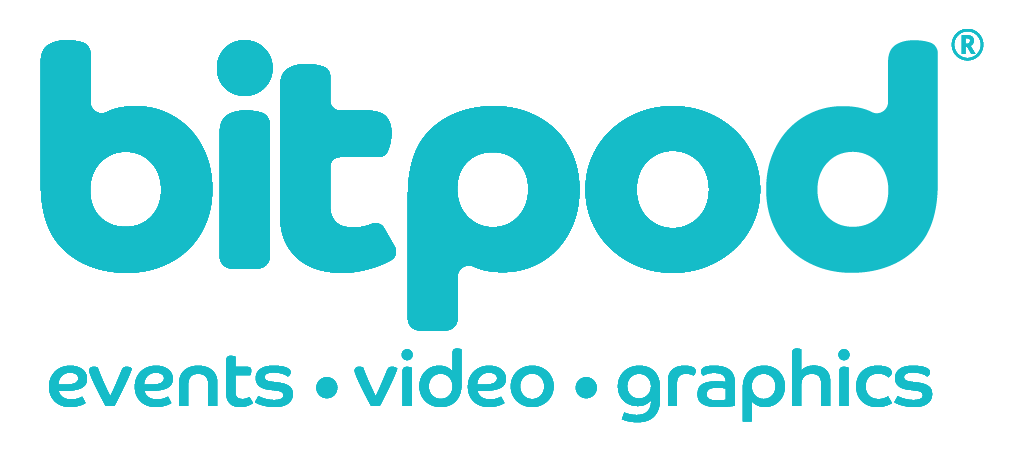- Open your presentation: Begin by opening the PowerPoint presentation you want to convert.
- Access the design tab: In the ribbon at the top of PowerPoint, click on the “Design” tab.
- Slide size option: On the far right of the Design tab, you’ll find the “Slide Size” button. Click on it to reveal a drop-down menu.
- Choose widescreen format: From the drop-down menu, select “Widescreen (16:9)”. This changes the aspect ratio of your slides from the standard 4:3 to the widescreen 16:9 format.
- Address formatting issues: After selecting the widescreen format, you may see a dialogue box asking how you want to scale your content. You have two options:
- Maximize: This enlarges your content to fill the new widescreen space, which can sometimes distort images or text.
- Ensure fit: This scales your content to ensure it fits within the new aspect ratio without distortion, but you might have some empty space on your slides to adjust manually.
- Adjust content: You may need to manually adjust some elements on your slides to ensure they look right, including resizing images, repositioning text boxes, or adjusting layouts.
- Review your slides: Click through each slide to ensure that everything appears as it should. Make any necessary tweaks for a professional and polished look.
- Save your work: Once you’re satisfied, save your presentation.
You’ve now converted your PowerPoint from 4:3 to a 16:9 widescreen format, making it more suitable for modern displays.